YouTube
How to record a YouTube video on mobile phone and PC easily
How to record a YouTube video? Whether you’re aiming to start your channel, share memorable moments with friends, or simply explore your creative side, mastering the art of recording high-quality videos is a vital first step. Mid-Man believes that this guide in this article will walk you through the simple yet effective methods to seamlessly capture your screen and camera footage on both mobile devices and PCs.
>>> Read more: How to Successfully Sell YouTube Channel Online
1. How to record a YouTube video on PC
The process for recording YouTube videos varies by device. Here are tutorials for recording videos on a Mac or Windows PC:
1.1. How to record YouTube video on Mac
Step 1: Select a screen recording software. On macOS, you can use QuickTime Player for basic recordings. For more advanced features, consider tools like OBS, Zoom, or Descript’s online screen recorder, which provides options such as automated transcriptions, captions, and filler word removal.
Step 2: Choose your microphone source if you’re recording audio.
Step 3: Decide on your video source. You can record either your entire screen or a specific window. Additionally, you can include footage from your Mac’s webcam, an iPhone connected via Apple Continuity Camera, or an external camera.
Step 4: Begin recording with the settings you’ve selected.
Step 5: Click the Stop button when you’re done and find the video file, usually saved in your Downloads or Desktop folder.
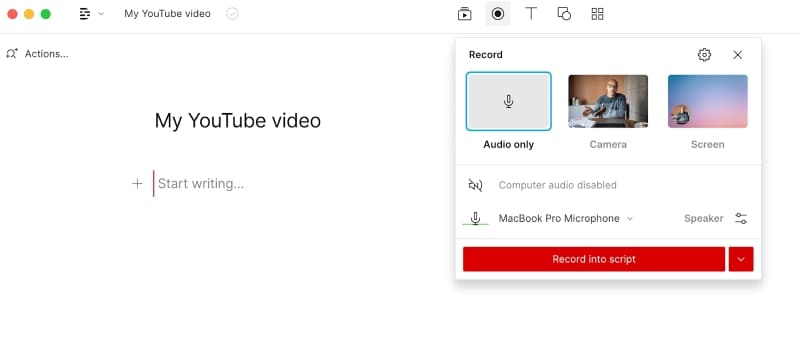
1.2. How to record YouTube videos on Windows
How to record a YouTube video on PC? Here are six straightforward steps to capture YouTube video content on a Windows 10 PC:
Step 1: Select a video recorder compatible with Windows. You can use Descript’s Windows version or native applications like the Windows Game Bar or Windows Camera app.
Step 2: Decide what to record. Choose whether you want to capture your screen with or without audio, and whether to include webcam footage. If using Descript, open the app and press the record button.
Step 3: Play the YouTube video in your browser (e.g., Chrome) to start recording.
Step 4: Stop the recording when finished and locate the saved video file on your computer.
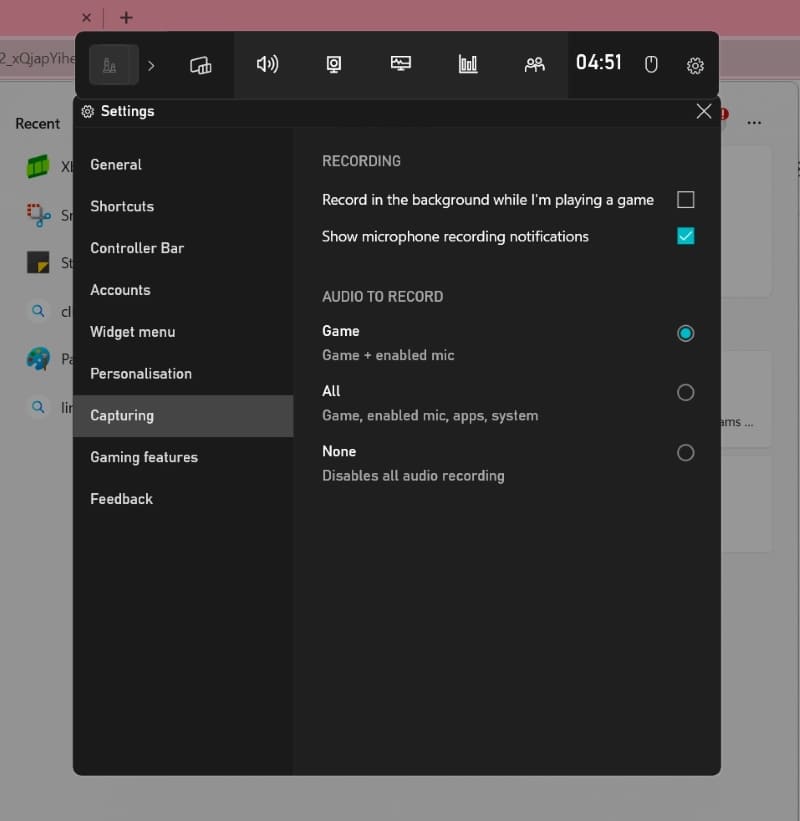
>>> Read more: Best Sites to Buy Old YouTube Account
2. How to records Youtube videos on mobile devices
Prefer using your smartphone to record videos? Here’s how to capture content for your YouTube channel with an iPhone or Android device:
2.1. How to record Youtube videos on iPhone
You don’t need third-party apps to record videos on iOS. Here’s how to use Apple’s built-in screen recording to capture YouTube content:
Step 1: Enable screen recording on your iPhone. Go to “Settings”, select “Control Center”, and add the screen recording feature to the Included “Controls” section.
Step 2: Open the YouTube app and locate the video you want to record.
Step 3: Swipe down from the top center of your iPhone screen to access the Control Center.
Step 4: Tap the screen recording button and close the Control Center before the countdown timer finishes.
Step 5: Play the YouTube video while recording.
Step 6: Find the recorded video in your iPhone’s Photos app.

>>> Read more: Buy YouTube Premium Account 12 Months High Quality, Cheaply
2.2. How to record Youtube videos on Android
To record a YouTube video on an Android device with Android 12, follow these steps:
Step 1: Add the screen recorder to your “Quick Settings” menu.
Step 2: Open the YouTube video you want to capture.
Step 3: Swipe down from the top of your screen to access “Quick Settings” and find the screen recorder.
Step 4: Tap the “Start” button, choose whether to include audio, and wait for the countdown to finish.
Step 5: Play the YouTube video and stop the recording when done.
Step 6: Find the recorded video in your Photos app.
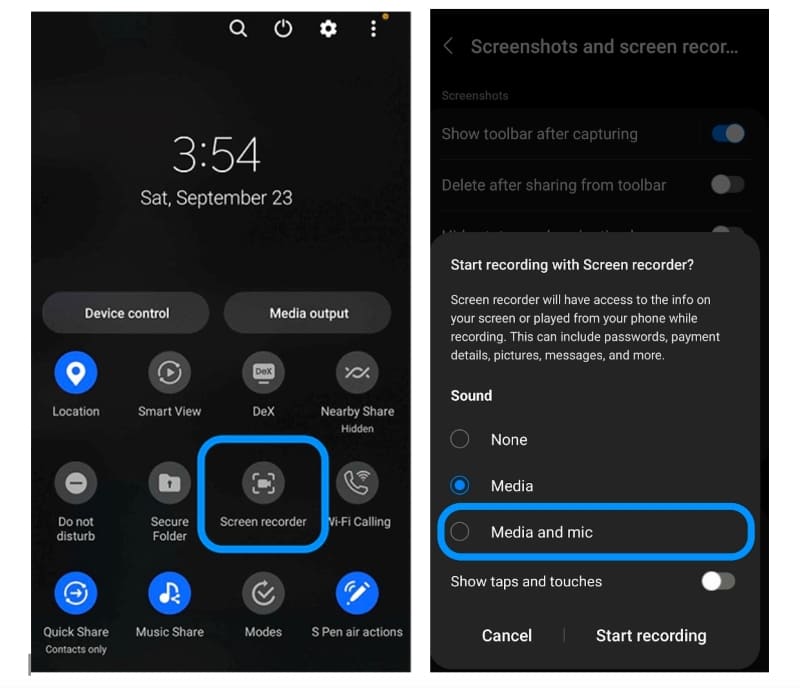
3. How to record a YouTube video on Online
Use the Notta Web App for Windows and Mac to record YouTube videos online, possibly with a transcript and synopsis. Alternatively, creators can explore account marketplace platforms to find tools or accounts that enhance their recording experience. The Notta software can record videos on the screen, provide spoken word transcripts, and even provide an overview of the text that has been transcribed from videos.
Additionally, it has settings to modify the transcripts to add comments, eliminate filler words, and even insert graphics at various points. With Notta’s screen recording functionality, you can even record a YouTube video.
Here’s how to use the Notta Web App to record YouTube videos online:
Step 1: Locate the video you wish to capture on YouTube by opening the browser and opening it. Visit the Notta Web App, then log in. If you don’t already have a Notta account, make one by entering your valid information.
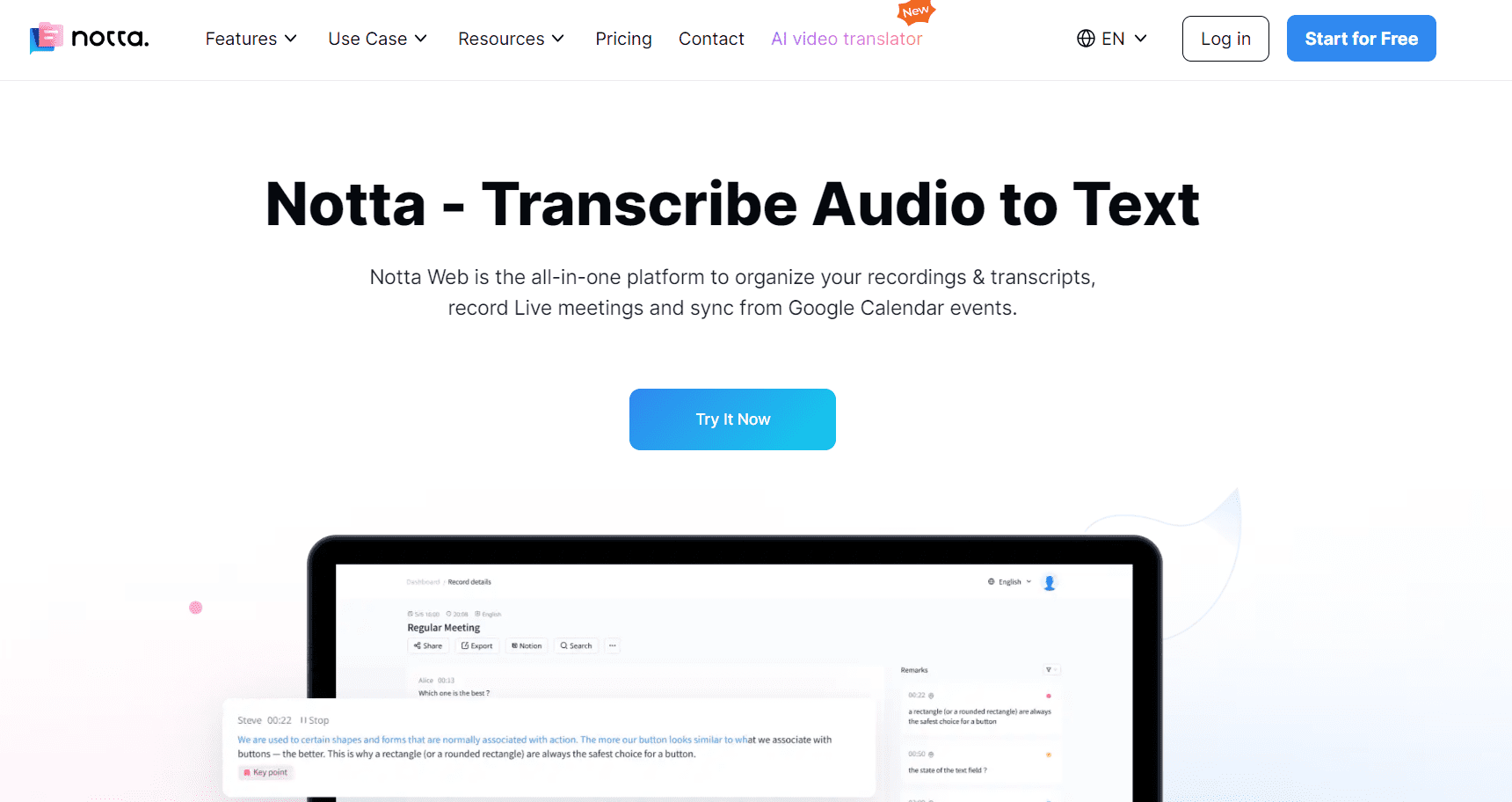
Step 2: Choose the “Record a Video” option from the dashboard. Three options will pop up: Screen only, Camera only, and Screen & Camera.
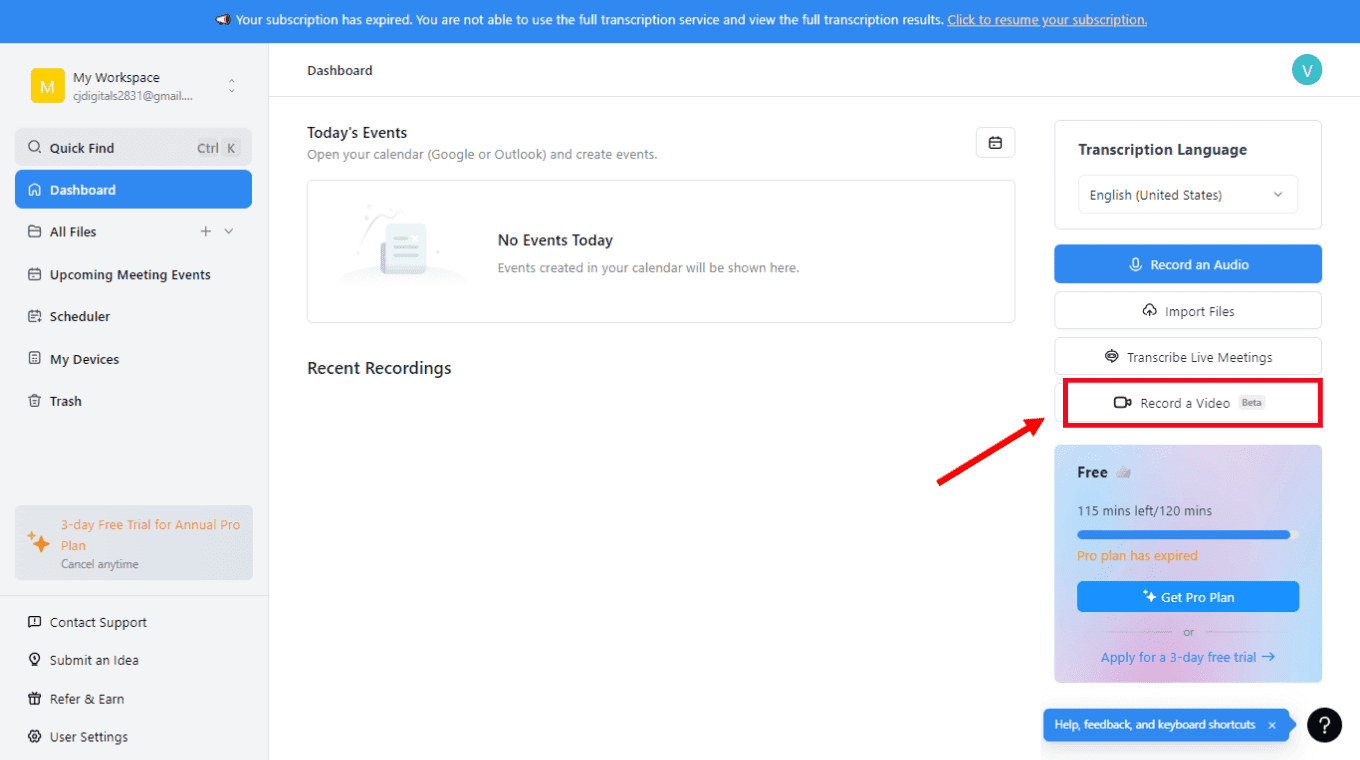
Step 3: Click the blue “Start Recording” button after selecting “Screen Only.”
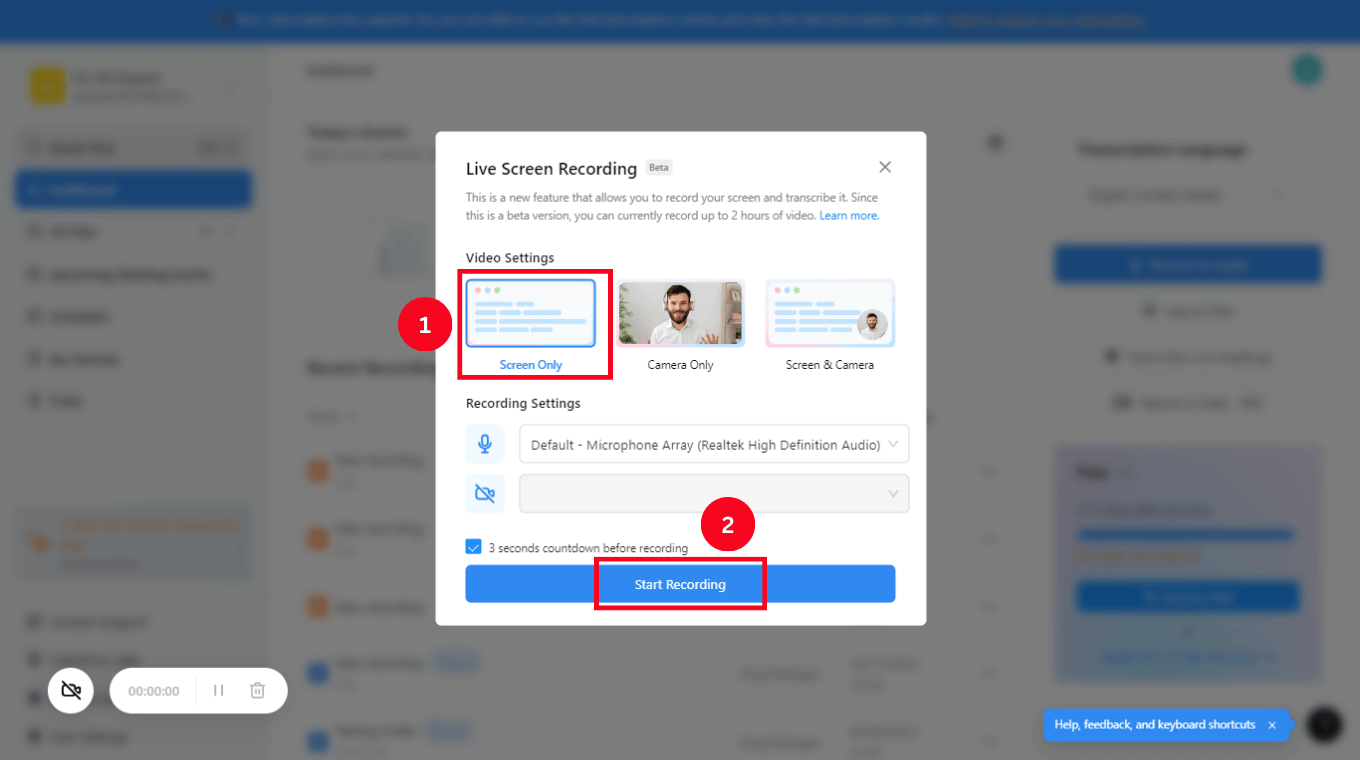
Step 4: Click “Share” after selecting the “Entire Screen”. To begin recording the audio and video, choose ‘YouTube Video’ at the end.
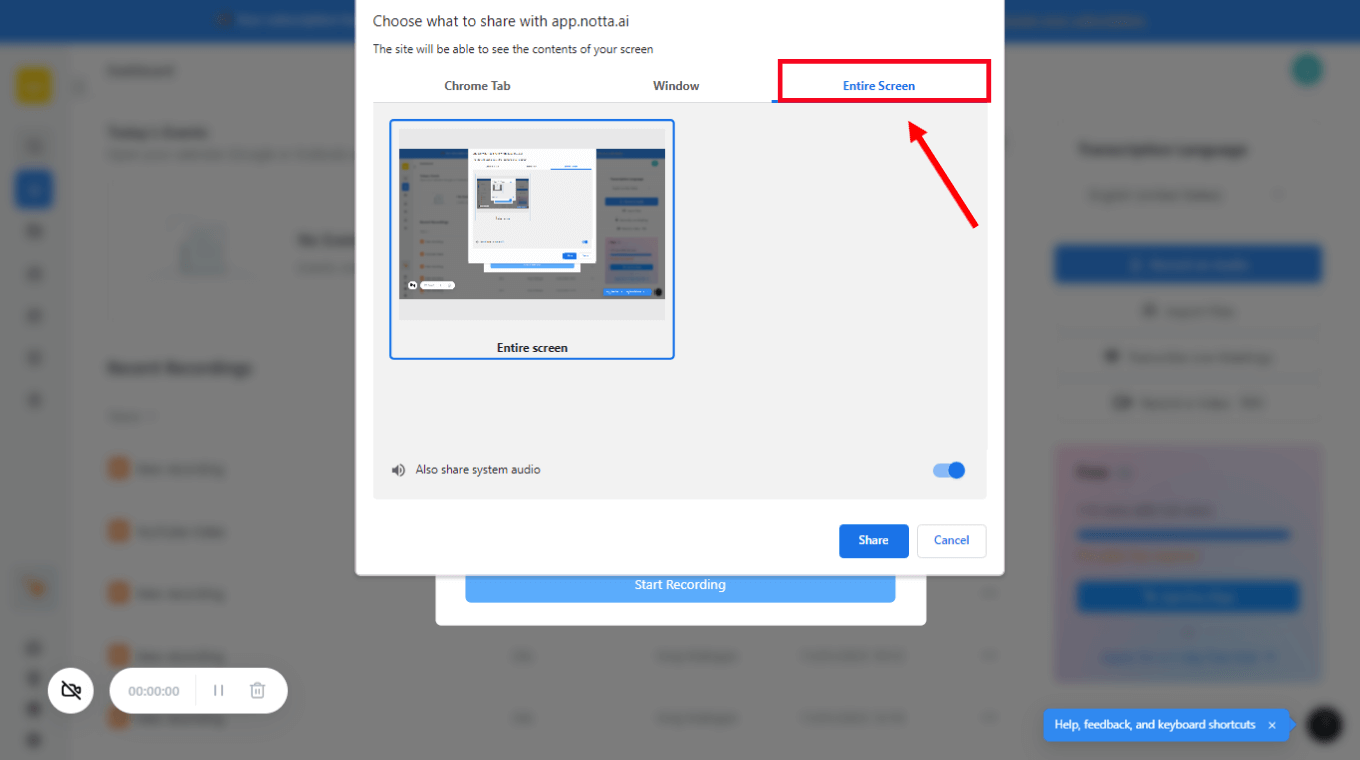
Step 5: Choose “Stop Sharing” from the options at the bottom of the page once you’ve finished recording. The YouTube video that was recorded will be stored on the Notta dashboard.
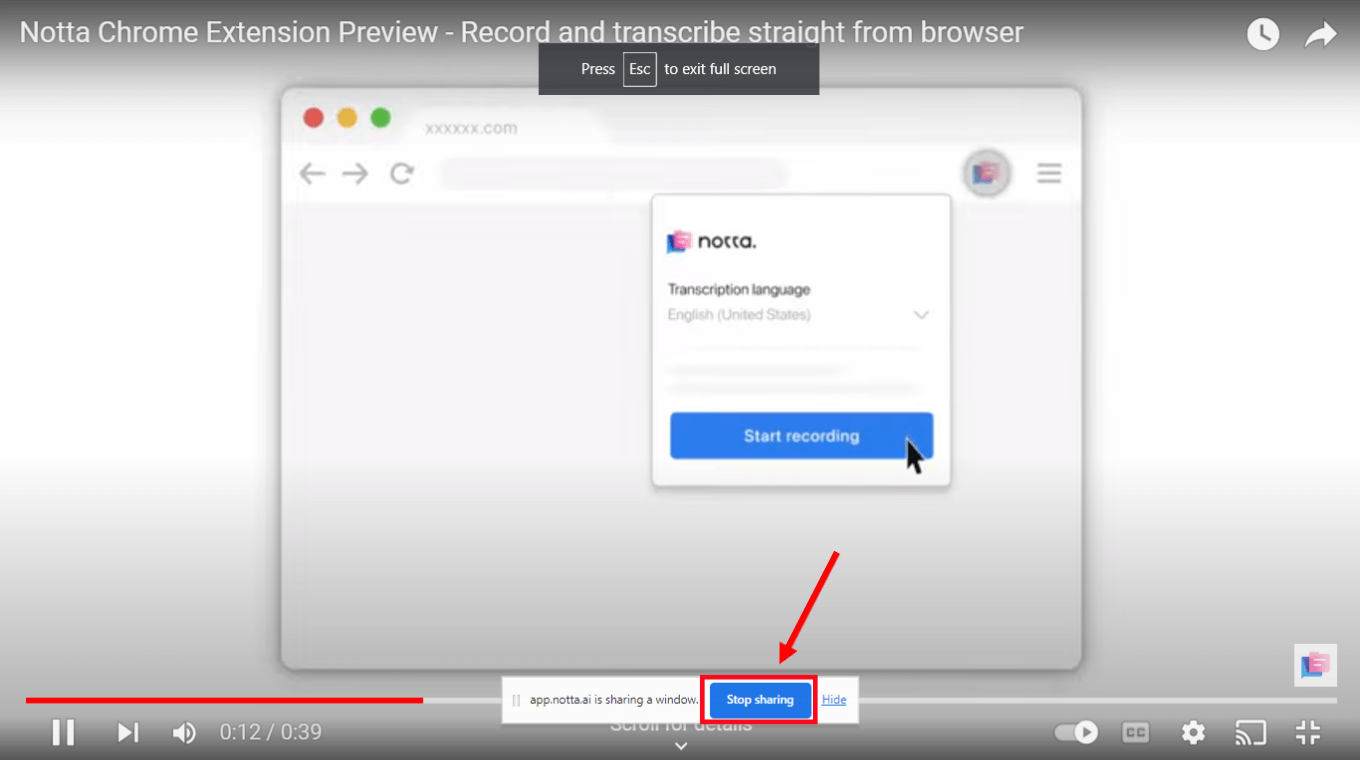
Step 6: Click the “Download” icon to save the YouTube recording in a variety of file types to your device, such as TXT, DOCX, SRT, PDF, and XLSX, in addition to audio and video formats like MP3 and MP4.
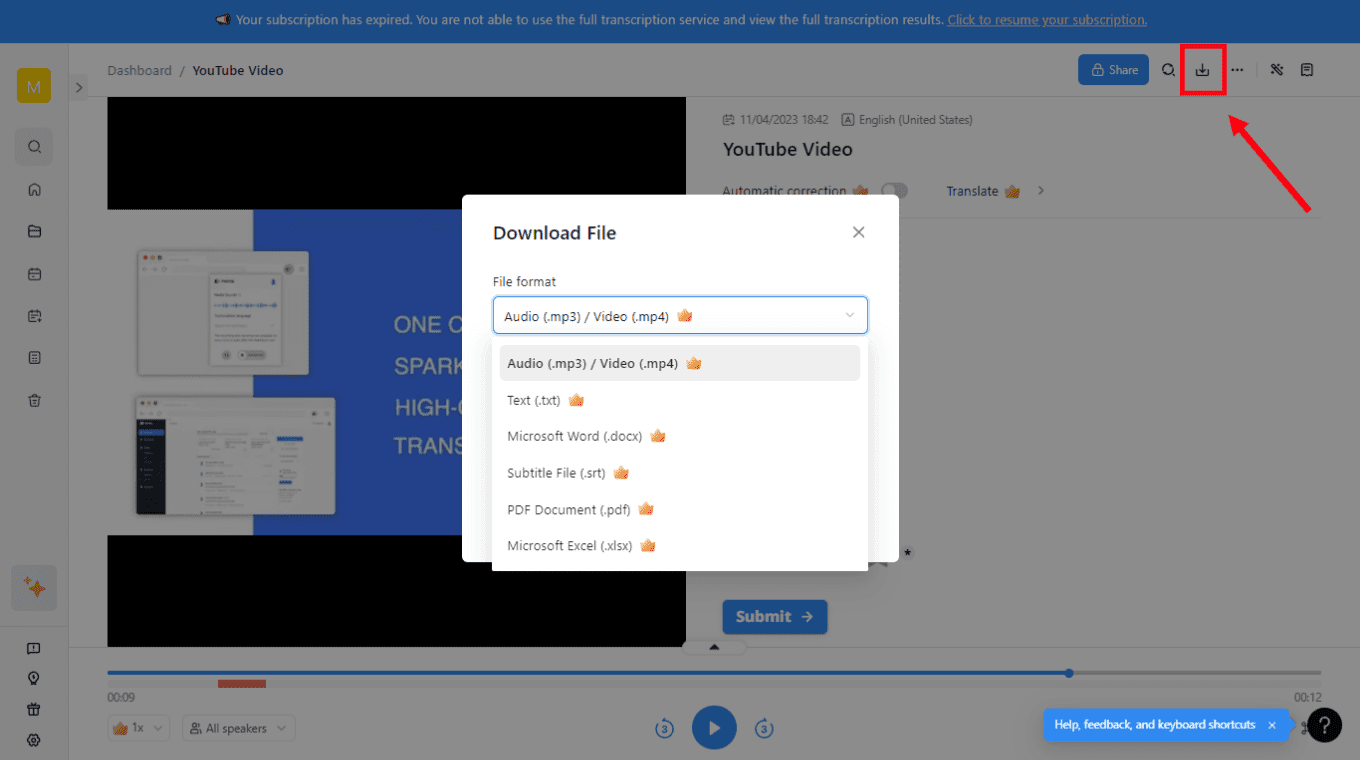
>>> Read more: How do you post videos on Instagram from YouTube quickly
4. The simplest method to repurpose YouTube videos
As previously mentioned, uploading other people’s YouTube videos to your channel is not permitted. However, you can incorporate them into your own content for purposes like criticism, commentary, and news reporting. Descript is a valuable tool for this process.
Thousands of creators use Descript’s comprehensive YouTube video editor to:
- Generate subtitles from automated transcription with over 95% accuracy.
- Record YouTube videos with guests remotely.
- Capture your screen, audio, and webcam simultaneously, without a watermark.
- Eliminate distracting background noise using AI tools such as Studio Sound.
- Distribute videos straight to your YouTube channel.
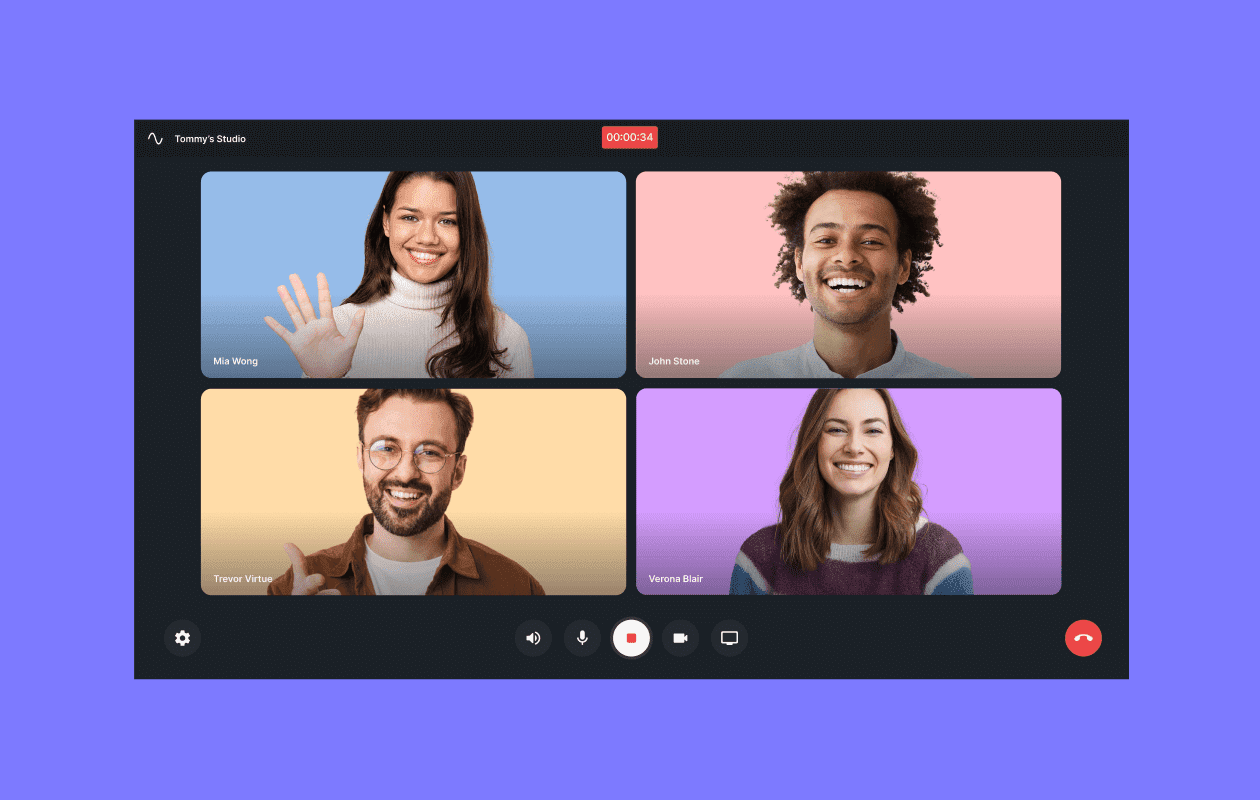
>>> Read more: Why does youtube say resource has been exhausted?
FAQs
How can I record YouTube videos at no cost?
You can record YouTube videos for free using built-in tools on your device. For instance, Mac users can use QuickTime Player for screen recording. If you don’t have built-in recording software, you can start with free services like Riverside, which also offer screen recording features.
What equipment do YouTubers typically use for recording?
The recording equipment used by YouTubers varies widely. Some opt for the simplicity of a smartphone, while others use specialized cameras and microphones to enhance video and audio quality. Many also use tripods or stabilizers to reduce camera shake during filming.
Where do YouTubers obtain their video clips?
YouTubers often use clips from other videos, movies, or TV shows in their content, especially for purposes such as critique or review, which fall under the Fair Use Policy. They can obtain clips from other YouTube videos, use screen recording software, or access stock video sites like Pixabay or Videvo. Always check the Fair Use Policy to avoid violating copyright laws.
Is it possible to record audio from a YouTube video?
Yes, you can record audio from a YouTube video using screen recording tools that include audio capture, such as Descript or QuickTime Player. This is allowed for personal use or when repurposing the content for commentary, critique, or news, provided it complies with legal regulations.
Are you permitted to record YouTube videos legally?
The legality of screen recording YouTube videos can be complex. Recording a video for personal use is generally acceptable, as long as you do not reuse or redistribute it. YouTube’s policies prohibit downloading, converting, or reusing videos, making it illegal to record YouTube videos for commercial purposes due to copyright protection under U.S. law.
Related articles:
- Best hashtags for YouTube Shorts for multiple niches in 2024
- 15+ Best podcasts on YouTube in 2024 (All Genres)
How to record a YouTube video on your mobile phone and PC has never been easier with the plethora of tools and techniques available today. By following the steps outlined in this guide by Mid-Man, you can seamlessly create and share high-quality content with your audience. Whether you’re a beginner or an experienced creator, these methods will help you elevate your video production game, making your YouTube channel stand out.













